Skyrim Mouse Lag Fix: Solution for This Annoying Problem

When Skyrim first launched, it came with lots of bugs and problems. Skyrim is normal for a massive game like this. The developers worked hard and fixed that issues. But we might still have some issues cause of the game itself or our system. Sometimes even mods might cause problems about gameplay. One of the most annoying bugs or issues is the laggy mouse. So here is our Skyrim mouse lag fix article.
There are several causes for the laggy mouse problem. Even your graphics cards might cause this problem, and there are several fixes to solve this problem. So we will list all the fixes for this annoying and game ruining problem.
Skyrim Mouse Lag Fix
Solution 1
- Launch a Windows Explorer window. You can do this by pressing win key+e.
- Go to \Program Files\Steam\steamapps\common\skyrim\Skyrim file
- Open SkyrimPrefs.ini in Notepad.
- Locate [Controls] file and then find ‘bMouseAcceleration=1’
- Change bMouseAcceleration=1 to bMouseAcceleration=0 instead; this will disable “mouse smoothing” and “mouse acceleration” in Skyrim.
- Don’t forget to set the file to “Read Only” by going to the .ini file’s properties -> attributes. Skyrim might be overwriting your settings.
Solution 2
For AMD Graphics Card Users:
- Install ATI Tray Tools or the ATI Catalyst.
- Locate the ‘Flip Queue’ setting and adjust it to either 3, 2, 1, or 0 (recommended).
For NVIDIA Graphics Card Users:
- Launch the NVIDIA Control Panel. You can do this by right-clicking your desktop.
- Go to “Manage 3D Settings” and then the “Program Settings” tab.
- Add Skyrim as a program (tesv.exe).
- Locate “maximum pre-rendered frames” and change it to 0, which should help with input lag.
- You might also consider changing Vertical Sync (at the bottom) to “Force off” just in case.
So these are some fixes about the laggy mouse problem in Skyrim. I hope these solutions work for you. Stay tuned, enjoy.


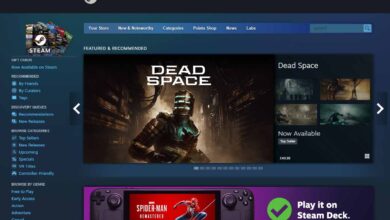


I am playing Skyrim Special Addition and do not seem to have the bMouseAcceleration=1 under controls in the file.
This is what I see in the file “Skyrimprefs.ini
[Controls]
fMouseHeadingSensitivity=0.0125
fGamepadHeadingSensitivity=0.6667
bAlwaysRunByDefault=1
bInvertYValues=0
bGamePadRumble=1
bUseKinect=0
Please Help
Hello. You can try to add the bMouseAcceleration=1 under the controls section manually. Give it a shot as some people refer that they also used this method. If it doesn’t work, please let us know so we can find an alternative fix for it.
I tried this exact thing and it didn’t work. I’m hoping there is some form of fix.
Thanks. Hadn’t played this game in forever; forgot all about turning off vSync.