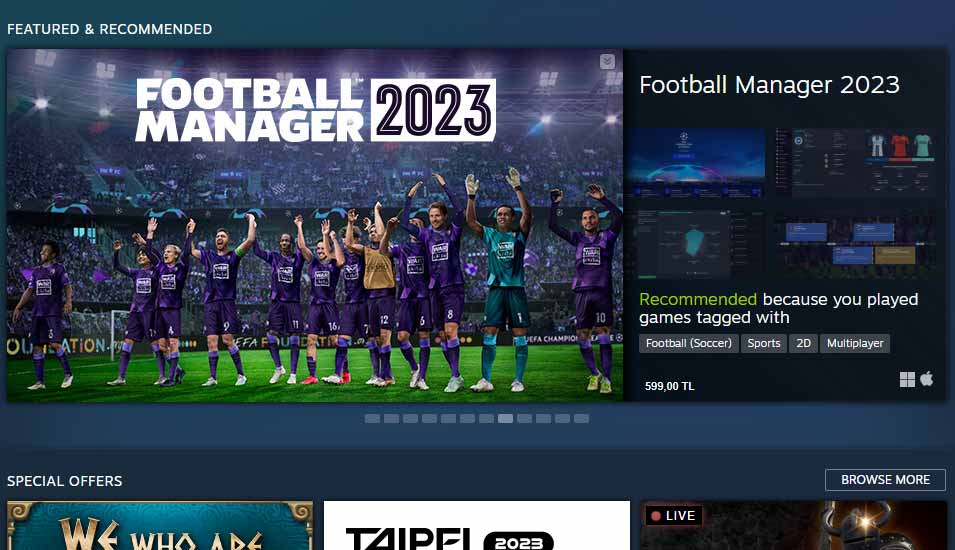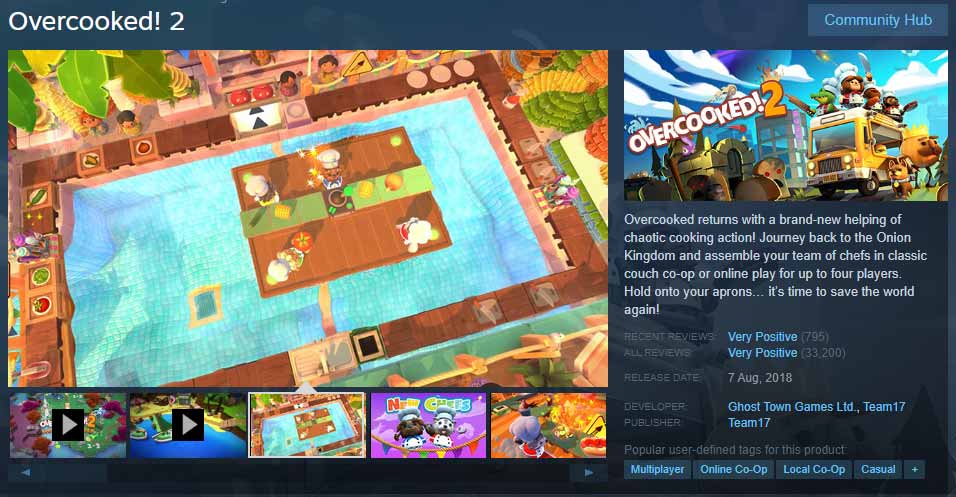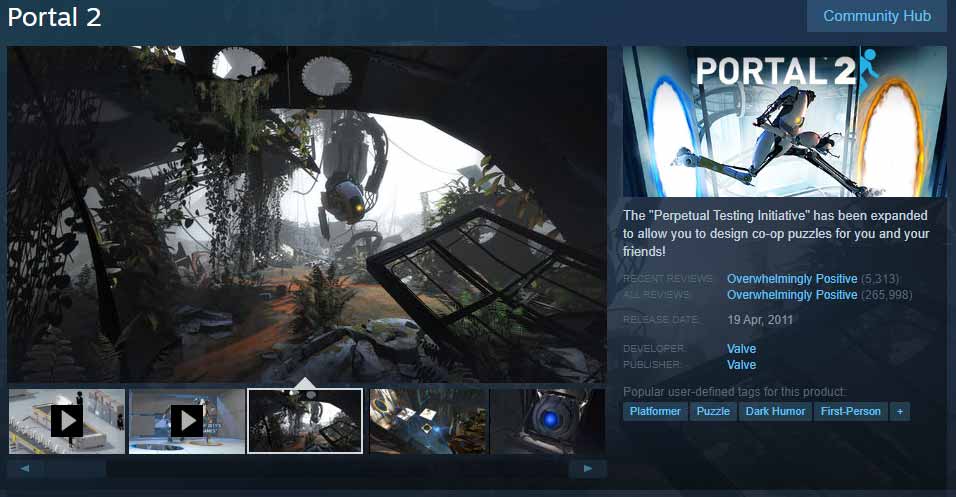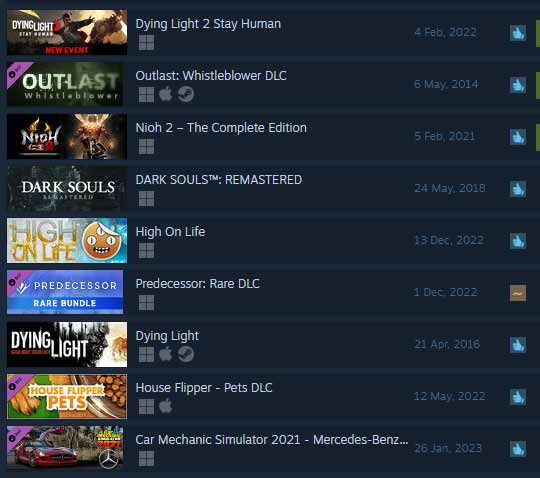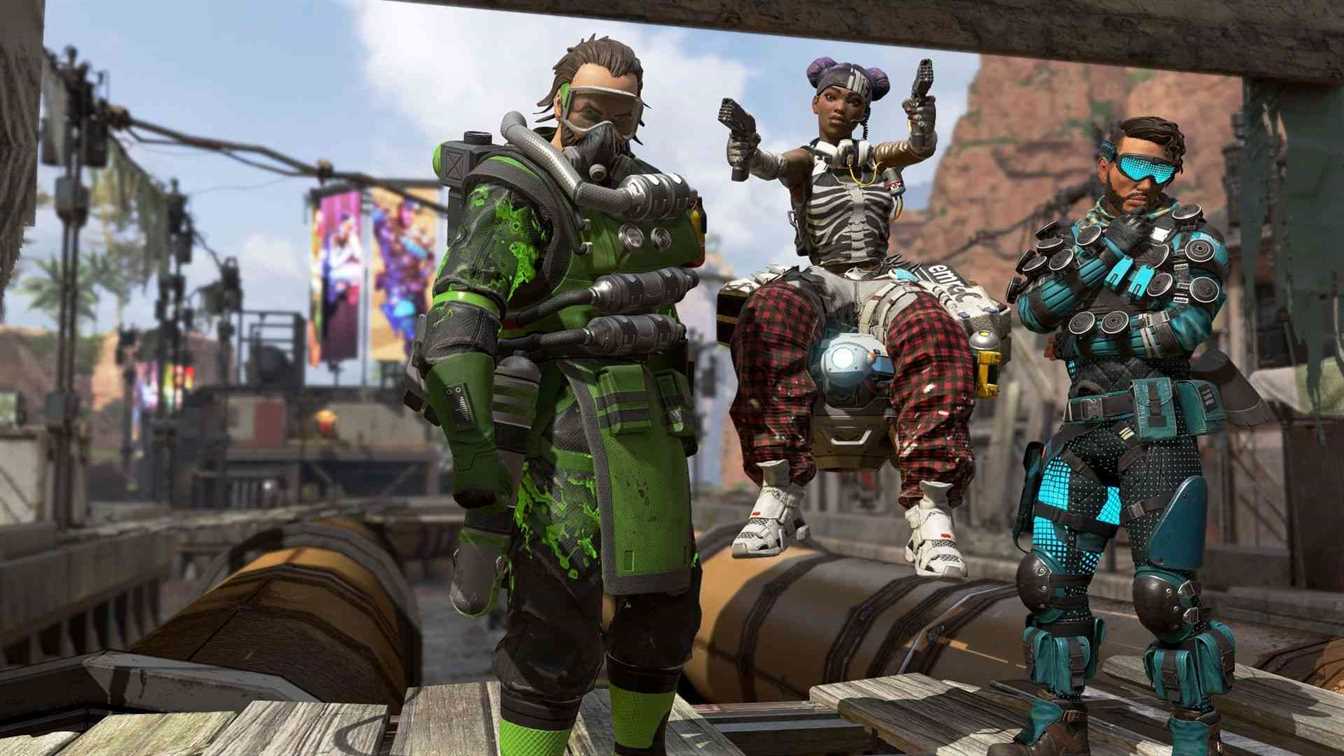Steam Family Sharing: Solved – Survival Guide
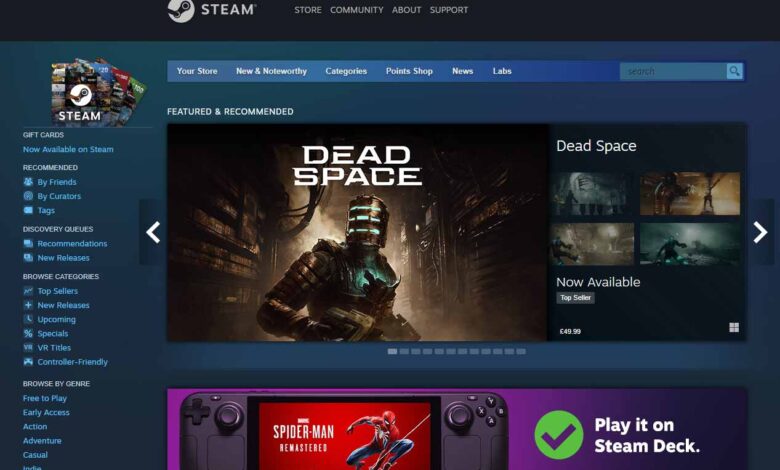
Before to work on Steam Family Sharing, we have to improve our knowledge about the platform.
What is Steam?
Steam is a digital distribution platform developed by Valve Corporation. It is primarily used to distribute video games, but also includes other forms of multimedia content such as films, music, and TV shows.
Steam was first released in 2003 as a platform for distributing video games, and has since grown to become one of the largest digital distributors of video games in the world. It offers a wide variety of games from independent developers and major publishers, and allows users to purchase and download games directly to their computer.
In addition to its distribution capabilities, Steam also offers a number of features that enhance the gaming experience for its users, including:
- Online multiplayer: Steam allows users to play games with friends and other players from around the world.
- Community features: Users can connect with friends, join groups, and participate in forums to discuss games and share content.
- In-game purchases: Many games on Steam offer in-game purchases, such as DLC, microtransactions, and cosmetic items.
- Modding: Steam supports user-generated mods and content, which allows users to customize and extend their games.
- Cloud saving: Steam Cloud allows users to save their game data to the cloud, so they can access it from any computer with Steam installed.
Steam is an essential platform for video game players and developers, offering a one-stop-shop for purchasing, downloading, and playing video games.
Can I share my Steam account?
Sharing a Steam account is against Steam’s terms of service, and it is not recommended. According to Valve, each Steam account is intended for personal use by one individual, and sharing an account can lead to a number of issues, including:
- Security risks: Sharing an account can expose sensitive information, such as your payment details, to multiple people.
- Conflicts over games: Sharing an account can lead to conflicts over who gets to play which games and when.
- Violation of terms of service: Sharing an account is a violation of Steam’s terms of service, and your account can be suspended or terminated if you are caught sharing it.
Instead of sharing an account, Steam offers the Family Sharing feature, which allows multiple users to share access to a single library of games. With Family Sharing, one account can authorize another account to share its games, allowing both users to access and play the shared games on their own Steam accounts.
How to Steam Family Sharing Works?
Steam Family Sharing is a feature of the Steam platform that allows multiple users to share access to a single library of games. With Steam Family Sharing, one account can authorize another account to share its games, allowing both users to access and play the shared games on their own Steam accounts.
Here’s how Steam Family Sharing works:
- Authorize a shared computer: The account that owns the games you want to share must first authorize a shared computer.
- Share with friends and family: You can then invite other Steam accounts to share access to your game library.
- Play shared games: When someone you’ve shared your library with logs into Steam on a shared computer, they can access and play the games you’ve shared with them.
- Note that there are some limitations to Steam Family Sharing:
- One person can play a shared game at a time.
- Some games may not be available for sharing, due to technical or legal restrictions.
- DLC, in-game items, and save data are not shared.
Steam Family Sharing is a convenient feature for families and friends who want to share their gaming libraries with each other. It can help save money and allow multiple users to enjoy a single game library.
Best games to share in Steam
The best game to share on Steam depends on your personal preferences and the preferences of the people you want to share with. Here are a few popular games that are great for sharing:
Overcooked!:
Overcooked! is a cooperative cooking simulation game developed by Ghost Town Games and published by Team17. The game was released in 2016 and has since become a popular multiplayer experience, especially among friends and family.
In the game, players work together in a kitchen to prepare and serve a variety of dishes to hungry customers. The game features fast-paced, hectic gameplay as players work to chop ingredients, cook dishes, and serve customers before time runs out.
Overcooked! is available on multiple platforms including Steam, Nintendo Switch, Xbox One, and PlayStation 4. The game can be played solo or with up to four players in local or online multiplayer modes.
If you enjoy cooking and are looking for a fun, cooperative multiplayer experience, Overcooked! is definitely worth checking out.
Portal 2:
Portal 2 is a first-person puzzle-platformer game developed and published by Valve Corporation. It was released in 2011 and is the sequel to the popular game Portal.
In Portal 2, players take on the role of a test subject who must navigate through a series of increasingly challenging test chambers using a portal gun. The portal gun creates two interconnected portals that allow the player to travel instantly from one location to another, and players must use this tool to solve puzzles and overcome obstacles.
In addition to the single-player campaign, Portal 2 also features a highly-regarded cooperative multiplayer mode, in which two players work together to solve puzzles and complete challenges. This mode requires close collaboration and communication between players, making it a great choice for playing with friends.
Overall, Portal 2 is widely considered to be one of the best puzzle games of all time, and its unique gameplay mechanics and witty writing have earned it a dedicated fan base. If you enjoy challenging puzzles and creative gameplay, Portal 2 is definitely worth checking out.
Keep Talking and Nobody Explodes:
Keep Talking and Nobody Explodes is a multiplayer party game developed by Steel Crate Games. The game was released in 2015 and has since become a popular experience for playing with friends.
In Keep Talking and Nobody Explodes, one player is tasked with disarming a ticking time bomb, while the other players act as experts with a bomb defusal manual. The player with the bomb must communicate with the experts to find out how to disarm it, but the catch is that the experts cannot see the bomb, only the manual. This leads to a high-stakes, fast-paced game of communication and teamwork.
The game is available on multiple platforms, including Steam, Nintendo Switch, Xbox One, and PlayStation 4. The game can be played with up to 4 players, and the bomb defusal manual is available in multiple languages, making it a great choice for international play.
If you’re looking for a multiplayer party game that is both challenging and entertaining, Keep Talking and Nobody Explodes is definitely worth checking out.
Tabletop Simulator:
Tabletop Simulator is a virtual tabletop simulation game developed by Berserk Games. The game was released in 2015 and has since become a popular platform for playing tabletop games with friends and fellow enthusiasts.
In Tabletop Simulator, players can create and play a wide variety of tabletop games, from classic board games to tabletop role-playing games. The game features a comprehensive set of tools for creating and customizing game pieces and boards, as well as support for custom scripts and mods.
It is available on Steam and supports both single-player and multiplayer modes, with support for up to 10 players. The game also features integrated voice and text chat, making it easy to communicate and play with other players.
If you’re a fan of tabletop games and are looking for a virtual platform for playing with friends, Tabletop Simulator is definitely worth checking out. With its extensive set of tools and wide range of supported games, it offers a great way to play and create tabletop games online.
Rocket League:
These are just a few examples, and there are many other great games on Steam that are perfect for sharing with friends and family. When choosing a game to share, consider the interests and skill levels of the people you want to share with, and choose a game that everyone will enjoy.
The game is a high-octane hybrid sports-action game developed and published by Psyonix. The game was released in 2015 and has since become one of the most popular multiplayer games in the world.
Rocket League is a fast-paced game that combines elements of soccer and racing. Players control high-powered vehicles and compete in teams to score goals by hitting a giant ball into their opponent’s goal. With its fast-paced action, incredible aerial stunts, and wide range of customization options, Rocket League has captured the imagination of gamers around the world.
It is available on multiple platforms, including Steam, Xbox One, PlayStation 4, and Nintendo Switch. The game features a range of game modes, including standard 1v1 and 2v2 matches, as well as larger 3v3 and 4v4 modes. It also supports both local and online multiplayer, making it a great choice for playing with friends.
These are just a few examples, and there are many other great games on Steam that are perfect for sharing with friends and family. When choosing a game to share, consider the interests and skill levels of the people you want to share with, and choose a game that everyone will enjoy.
Steam Family Sharing not working
If you’re having trouble with Steam Family Sharing, there are a few steps you can take to try to resolve the issue:
Check the shared library: Make sure that the game you’re trying to access is in the shared library of the account you’re using to access it.
Restart Steam: Try restarting Steam and see if that resolves the issue.
Check the game’s status: Make sure that the game you’re trying to access is not in offline mode, or undergoing maintenance.
Check your network connection: Make sure you have a stable internet connection and try again.
Disable VPN: If you’re using a VPN, try disabling it and see if that resolves the issue.
Disable antivirus software: If you’re using antivirus software, try disabling it and see if that resolves the issue. Some antivirus software can interfere with Steam’s ability to access and share games.
Check the game’s regional restrictions: Some games may not be available for sharing due to regional restrictions. Check to make sure that the game you’re trying to access is not restricted in your region.
Contact Steam Support: If you’ve tried the above steps and you’re still having trouble with Steam Family Sharing, contact Steam Support for assistance.
Remember that Steam Family Sharing has some limitations, such as one person can play a shared game at a time and not all games may be available for sharing. If you continue to have trouble with Family Sharing, it may be due to these limitations, or a more serious issue that requires assistance from Steam Support.
Steam family sharing DLC
In Steam Family Sharing, DLC (downloadable content) is typically shared along with the base game. This means that if someone shares a game with DLC, the person accessing the shared library will also have access to the DLC for that game.
However, some DLC may not be shared in Steam Family Sharing, due to restrictions set by the game’s developer or publisher. It’s important to note that while most DLC is shared with Steam Family Sharing, there may be some exceptions, so it’s always a good idea to check the DLC’s Steam store page to make sure it is included in the shared library.
How does Steam family sharing work?
As we wrote at the beginning, Steam Family Sharing is a feature of the Steam platform that allows users to share their game library with family and friends. Here’s how it works:
Sharing: The owner of the Steam account shares their library by selecting the “Authorize Library Sharing on this computer” option in the Steam settings. The owner can then choose which friends or family members to share their library with.
Access: When a friend or family member is granted access to the shared library, they can download and play any of the games in that library on their own computer, just as if they had purchased the games themselves. However, only one person can play a game from the shared library at a time.
Save Progress: When a friend or family member plays a game from the shared library, their save progress is stored on their own Steam account. This means that they can continue playing the game even when they are no longer on the shared computer.
Purchases: When a friend or family member plays a game from the shared library, they have the option to purchase DLC or in-game items just as they would if they had purchased the game themselves. The purchases will be tied to their own Steam account, and they will be able to use them even after they stop accessing the shared library.
Limitations: There are some limitations to Steam Family Sharing. For example, some games may not be eligible for sharing, and there are restrictions on how many computers can access the shared library at once. It’s important to review the Steam Family Sharing FAQ for more information on these limitations.
Steam Offline Mode
Steam Offline Mode is a feature that allows you to play your Steam games even when you’re not connected to the internet. This is useful for situations where you’re traveling, or if your internet connection is unstable or unavailable. Here’s how it works:
- Preparation: Before entering Offline Mode, you need to prepare your Steam account. This involves logging in to Steam online, verifying your email address, and ensuring that your account details are up-to-date. You should also make sure that any games you want to play in Offline Mode are fully updated and installed on your computer.
- Entering Offline Mode: To enter Offline Mode, you need to go to the Steam menu and select “Go Offline”. This will disconnect your Steam account from the internet, and you’ll be able to play your games without an internet connection.
- Limitations: There are some limitations to Steam Offline Mode. For example, you won’t be able to access Steam’s online features such as multiplayer, cloud saves, or online marketplaces. Additionally, some games may require an internet connection to function, even in Offline Mode.
- Exiting Offline Mode: To exit Offline Mode, simply connect to the internet and go to the Steam menu. Select “Go Online”, and your Steam account will automatically connect to the internet and update any games that need it.
FAQ
Here are some frequently asked questions about Steam Family Sharing:
- What is Steam Family Sharing? Steam Family Sharing is a feature that allows you to share your Steam game library with up to 10 other Steam accounts. This allows family members and close friends to play each other’s games on their own computers.
- How many games can I share? You can share your entire Steam game library with up to 10 other Steam accounts. Each of these accounts will have full access to your game library, including any DLC you’ve purchased.
- Can multiple people play the same game at the same time? No, only one person can play a shared game at a time. If someone else wants to play the same game, they’ll need to wait until the first person is finished.
- How do I share my games? To share your games, you’ll need to invite other Steam accounts to share your library. To do this, go to your Steam Settings and select “Family” from the left-hand menu. From there, you can invite others to share your library by entering their email address or Steam account name.
- What happens if I buy a new game? If you buy a new game, it will automatically be added to your shared library. However, some games may not be available for sharing due to publisher restrictions.
- What happens if I delete a game from my library? If you delete a game from your library, it will no longer be available for others to play.
- Can I limit what others can do with my games? Yes, you can set restrictions on what others can do with your games. For example, you can prevent others from making in-game purchases or accessing certain content.
- What happens if I’m playing a game and someone else wants to play it? If someone else wants to play a game you’re currently playing, you’ll be asked to save your progress and quit the game. Once you quit the game, the other person will be able to start playing it.